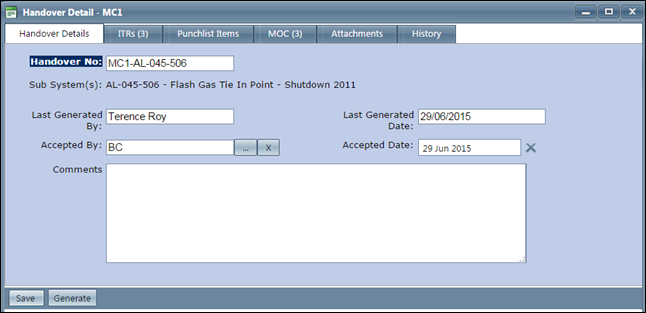We use the MC handover certificate as an example. To generate a certificate, do the following:
1. On the Handovers menu, select the certificate to generate.
2. Select
the system or subsystem you want to generate.
OR
Click Search for a list of all
the Handovers in the project.
The Search Results page displays
the results as per the searched criteria.
3. Click
Add for the system or subsystem
you want to generate.
The Handover Details page is displayed
with tabs for ITRs, Punchlists, and MOC associated with the system
or subsystem.
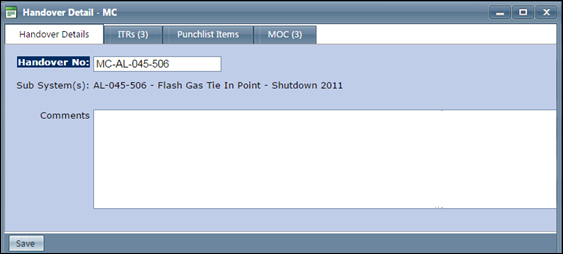
4. Click
Save.
If there are any outstanding ITRs or MOCs associated with the handover,
the Confirm Save message shows
this.
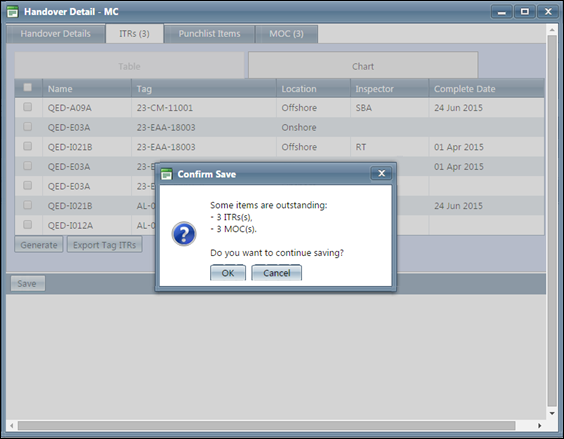
5. Click OK if you want to save, else click Cancel to go back and check the ITRs and MOCs. If you click Save, a Handover Successfully Saved message appears.
6. When you save the handover, two more tabs appear on the Handover Details page, namely - the Attachments tab and the History tab. The Handover Details page also shows a Generate button.
7. Click Generate. This will produce the document to be printed.
8. Once you sign this printed handover certificate document, update the Accepted By and Accepted Date fields.