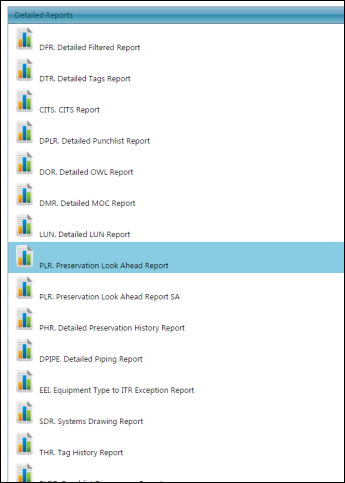
GoCompletions® 2016A Online Help
This section of the Reports List page lists all standard and custom created detailed reports. For a sample project, the Detailed Reports pane may look like this:
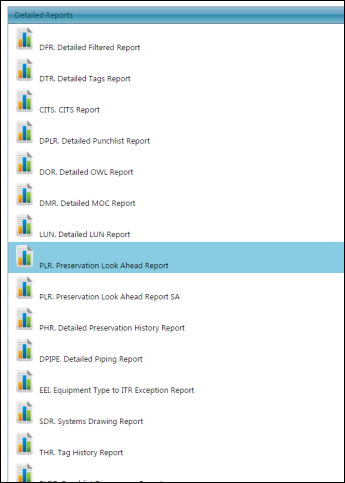
As a sample, let us check the Preservation Look Ahead Report.
1. On
the Detailed Reports pane, click
Preservation Look Ahead Report. 2. Select or type in the search criteria.
3. On Report Settings pane, select the Paper Size and Report Orientation.
4. On the Choose Project, select the project for which you want the report. This pane lists all the projects that you have access to.
5. Click
Run PDF Report to view a PDF report. 6. A sample PDF version of the report is shown below.
|
Note - You can change the colour scheme or fonts of the reports. Contact qedi software support for further information.