To reset your password do the following:
1. On the GoTechnology® Hub Log on page click the Forgot your Password? link. The Password Reset Page appears.
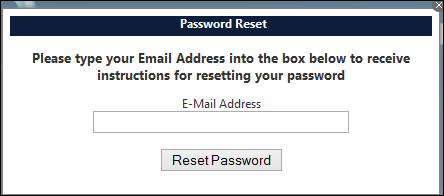
2. Type your email address and click Reset Password. An email containing a link to reset the password is sent to your email address.
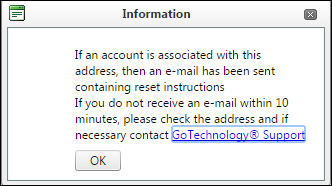
3. When you click this link in the email, the password is reset and a temporary password is sent to your email address.
4. Use this password to complete the password reset process. Once you login using your username and the temporary password provided, the Change your Password page is displayed.
5. Complete the field details on this page.
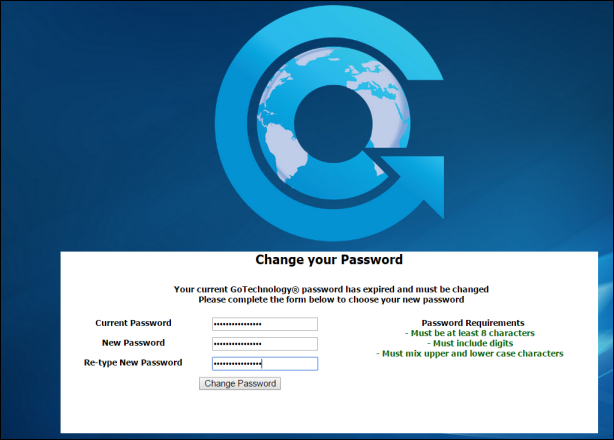
6. Click
Change Password.
The GoCompletions® Home page is
displayed.