To change your password do the following:
1. Log into GoCompletions® with your username and password.
2. On
the User CP menu, click User Profile.
The User Profile page is displayed.
3. Click Change Password.
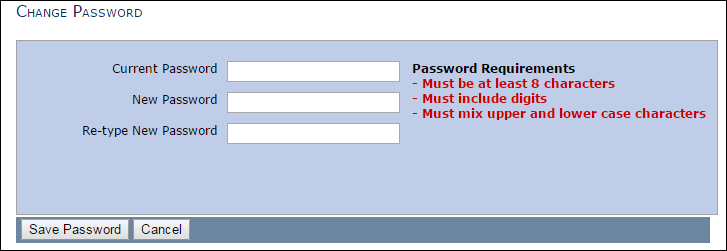
4. Type in your current and new passwords.
5. Click
Save Password.
Your GoCompletions® password is updated.